Installation Guide
Step 1: Download
Sign up with gmail or any email to receive verification link. After verification, download setup file.
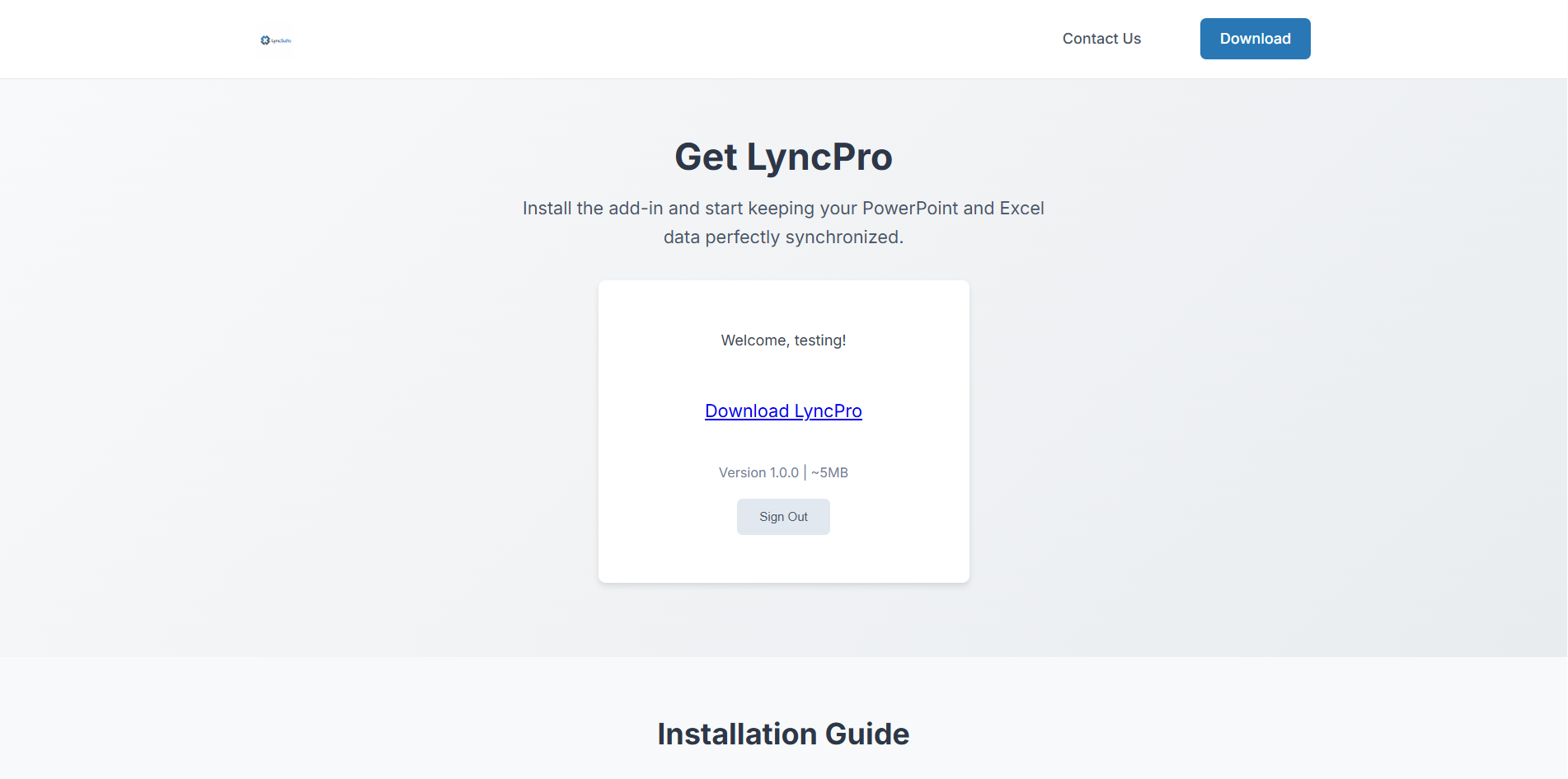
Step 2: Install
Double-click setup file in downloads folder.

Step 3: Security
If prompted, click "More info" then "Run anyway"
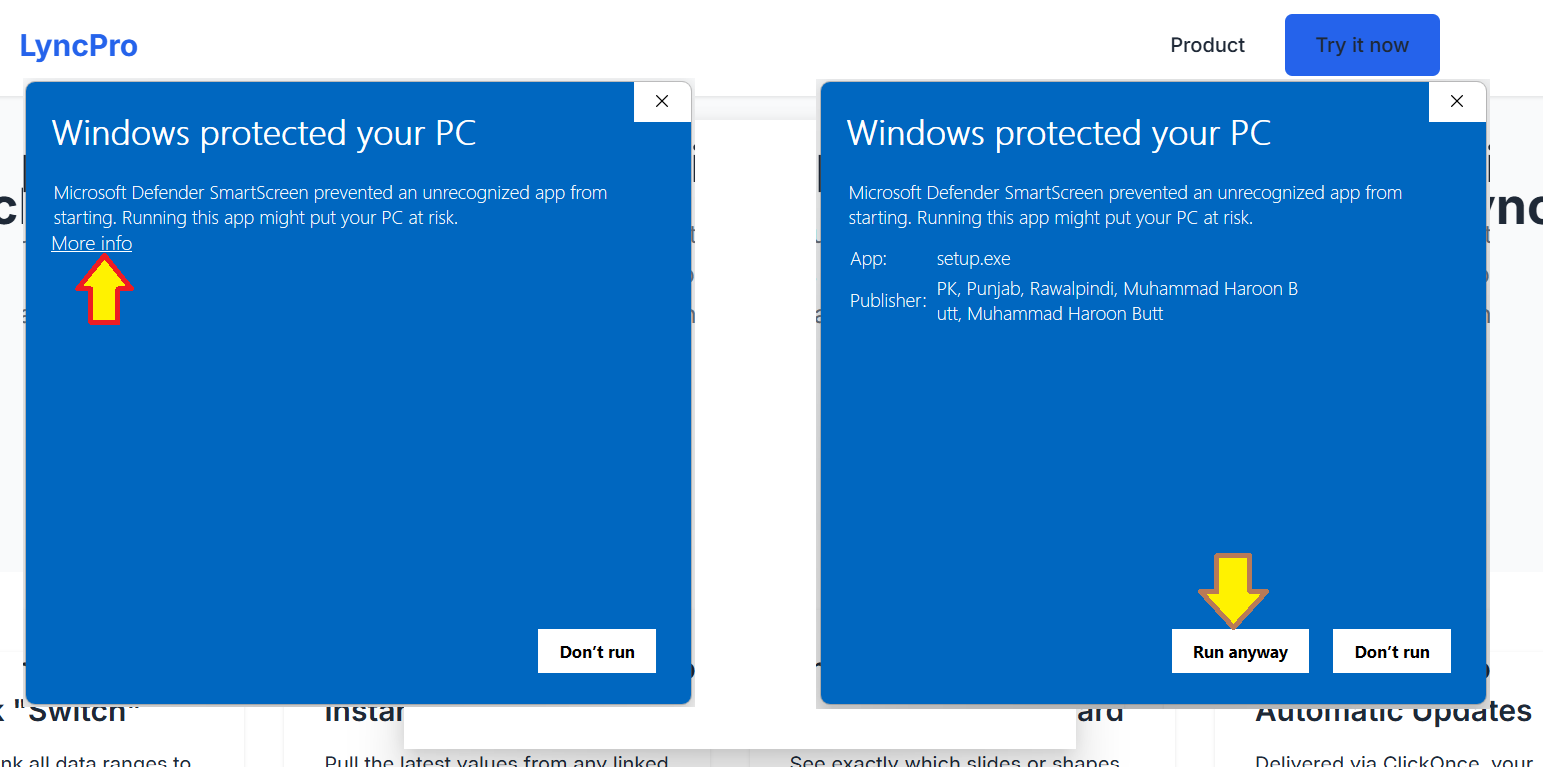
Step 4: Completion
Installation confirmation message will appear.

Step 5: Access
Open PowerPoint to find LyncPro in Add-ins tab and sidebar. Toggle via the ribbon button.

System Requirements
Operating System
Windows 10 or later
Office Version
Microsoft 365 or Office 2019/2021
Memory
4GB RAM minimum
Storage
50MB available space
Frequently Asked Questions
Is LyncPro free?
Yes, LyncPro is currently available as a free download for testing and evaluation.
How do I update LyncPro?
Updates are delivered automatically via ClickOnce. You'll be prompted when new versions are available.
Can I use LyncPro with OneDrive?
Yes, LyncPro works seamlessly with OneDrive-synced Excel workbooks.
Need help?
Contact our support team at contact@lyncsuite.com for assistance.
Troubleshooting if LyncPro not visible in ribbon
Step 1: Access Options
Click "File" → select "Options" at bottom.
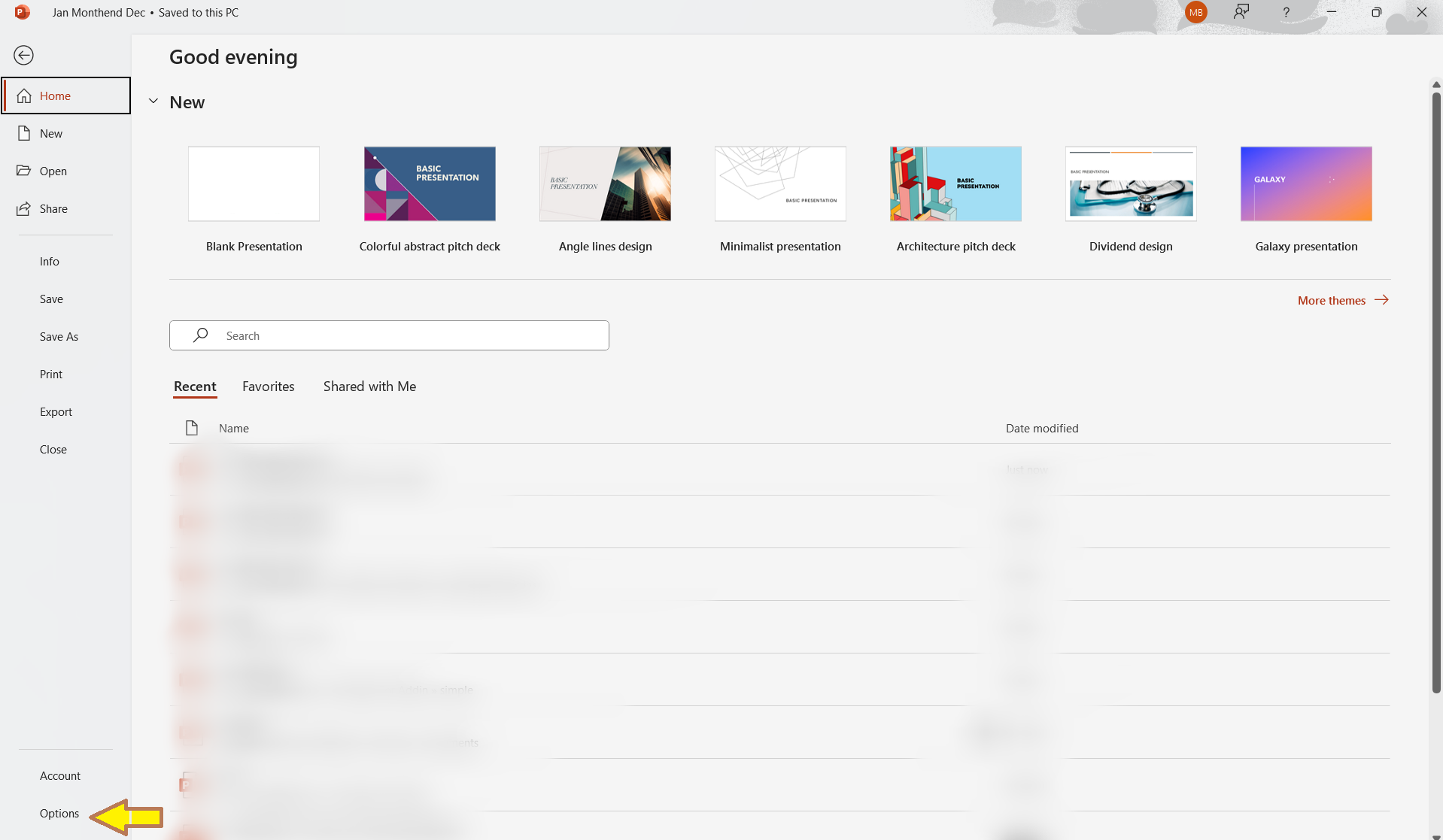
Step 2: Check Add-ins
Select "Add-ins" in left pane. Verify LyncPro appears in Active tab. If not, click "Manage COM Add-in" → "Go".

Step 3: Activate Manually
Select LyncPro checkbox → click "OK". If issues persist, contact support at contact@lyncsuite.com.
